How to Browse Websites Like a Pro with VIM like extension?
Mastering Keyboard-Only Navigation, Without Mouse
NOV 8, 2023
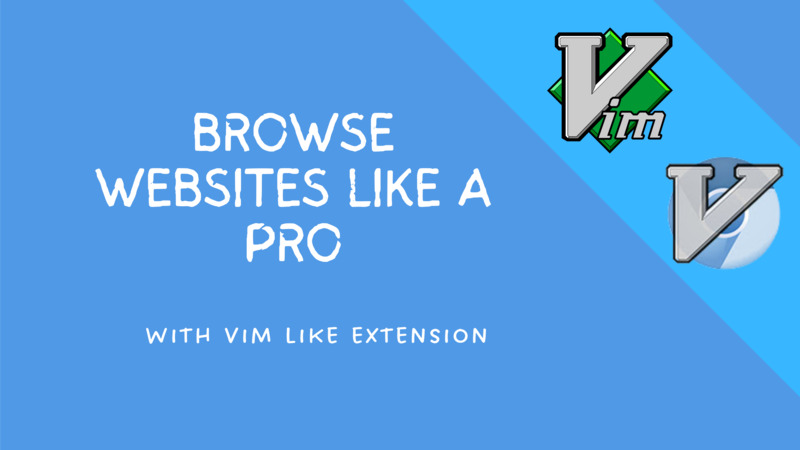
If you want to browse the web using your keyboard without relying on a mouse, try using the VIM like Extension mentioned in this article. By learning a few vim motion keys, you can eliminate the need for a mouse in about 80% of cases. Especially if you're perfer the 40% keyboards or your keyboard without some certain function keys.
If you're a coder, you've probably heard of the famous text editor VIM. It's a text editor that can be both loved and hated, and when you first encounter it, you might have no idea how to use it, even input a word. But once you know how it works, the muscle memory will turns it into a Swiss Army knife for your work.
In the browser world, there's some similar extension that allows you to navigate and scroll through web pages using VIM like keyboard commands. It enables you to browse web pages almost entirely with your keyboard. The mouse? Let's try to forget it for a moment.
- Install Extension Vimium
- Scroll
- Page Scroll
- Scroll From Top To Bottom
- Open A Link
- Go Back And Forward
- Tab Switch
- Exclude In Some Page
- 10.At Last
1.Install Extension Vimium
First, let's install the VIM like extension - VIMIUM.
There's a lot of vim like extension, the core idea is VIM motion, you can choice what ever you want.
2.Scroll
Let's start by trying out page navigation:
- j Scroll down
- k Scroll up
3.Page Scroll
Feel tired for keep scrolling?
Now let's try some page scroll:
- u Scroll up half a page
- d Scroll down half a page
4.Scroll between page top and bottom
This is much better, isn't it?
But if you want to go from the top of the page to the bottom, pressing the keys repeatedly can be tiresome.
So let's try a quick way to scroll to top and bottom of the page.
- gg Scroll to top of the page
- G Scroll to bottom of the page
Wow, now you can forget about using the mouse scroll wheel.
5.Open A Link
So how do you open the links you want?
- f Open link in the current tab
- F Open link in a new tab
When you press the f key, you'll see associated key values for the links. What are you waiting for? Enter the key value for the link you want to open.
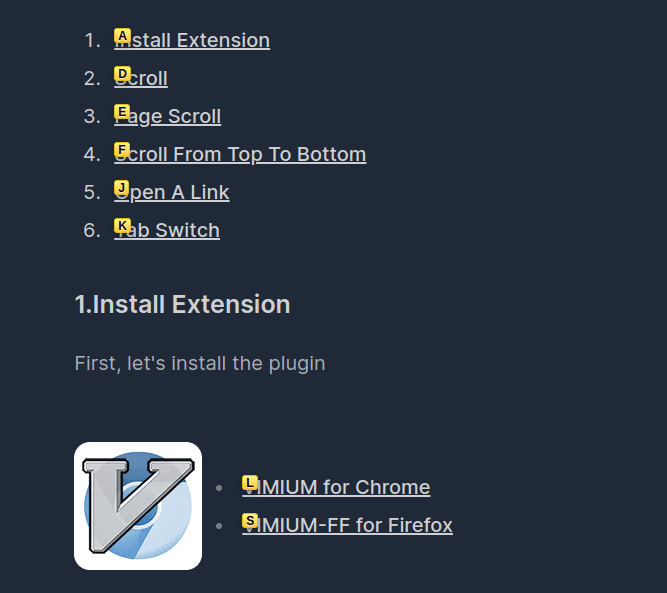 after press f key
after press f keyNow you no longer need to rely on mouse scrolling and left-clicking, right?
6.Backward And Forward
After that, you want to go back to the last page.
- H Go Back
And you change your mind, again.
- L Go Forward
7.Tab Switch
If you're someone who likes to have multiple tabs open, switching between them is essential. And it's the same as scrolling up and down.
- J Go to the previous tab
- K Go to the next tab
Sometimes it won't scroll further, for example, if the tab is focused on an input component. In that case, you can try using Tab to shift the focus out of that component and continue scrolling.
8.Page Close And Resotre
When you want to close the page
- x Close current Tab
Oops! closed the wrong one?
- X Restore the closed Tab
9.Exclude In Some Page
When you want to exclude some page by the extension, like this Typing Test Page, if you enter the key it just keep in the vim Normal Mode. The simple way you can use the Insert Mode.
- i Enter insert mode
- Esc Exit insert mode
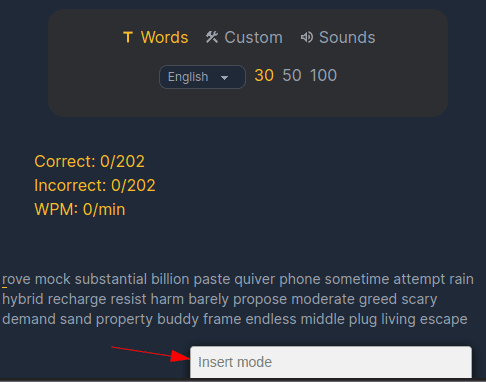 insert mode
insert modeBy another way, you can click the extension icon, and add the page to exclude list, and after that you visit the page it will keep exclude the page.
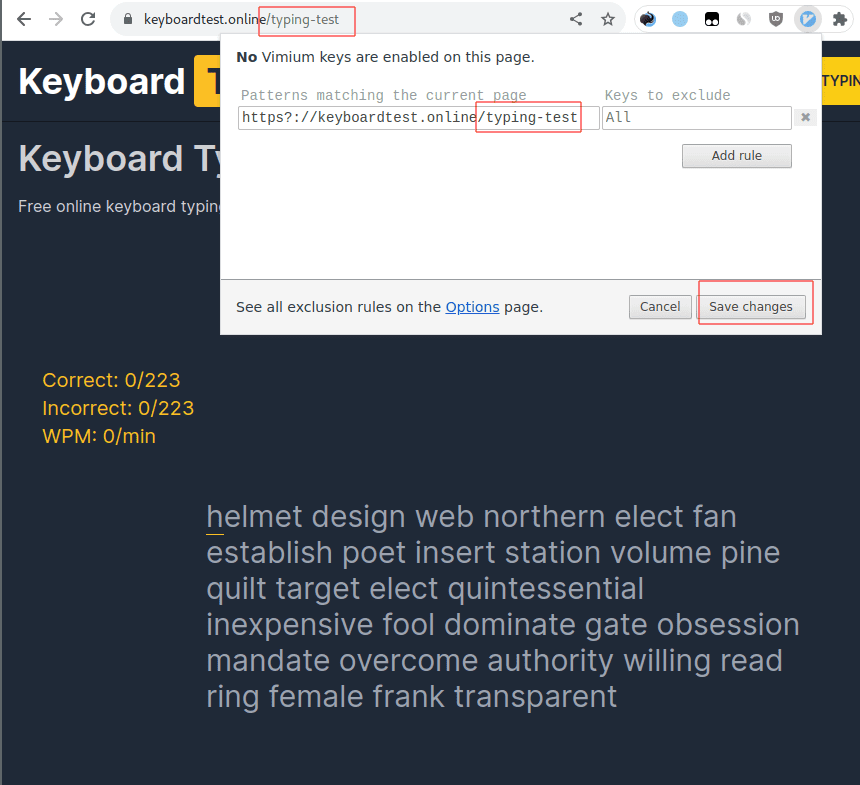 exclude page list
exclude page list10.At Last
By now, you should be able to fulfill most of your browsing needs. For more functionality, you can refer to the detailed documentation provided by the extension.
Let's forget about the existence of the mouse together. Have fun with VIM!